
Razer has officially launched Razer PC Remote Play, a platform for streaming PC games to mobile devices. This means you can play your favorite PC games on your phone, tablet, or Windows handheld.
What's so great about Razer Remote Play?
This new feature can very quickly turn your smartphone into a SteamDeck or ROG Ally-like gaming machine! At least, if you pair it with a good smartphone controller (and we've reviewed a lot of them for iPhone and Android). PC Remote Play lets you stream your PC games at your mobile device's full frame rate and resolution. So, you get great visuals without those annoying black bars.
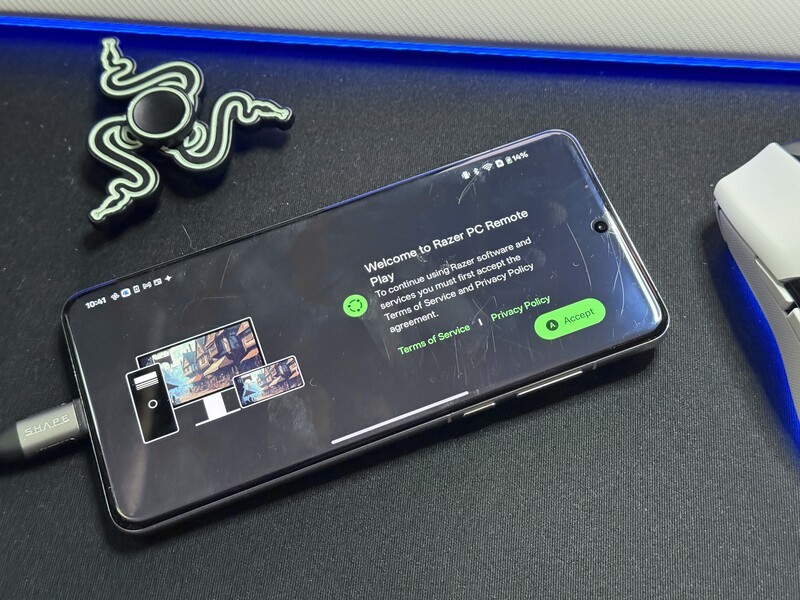
Razer Remote Play: What's New?
This feature has been in Beta for a few months. But now, with the official launch, we get a redesigned interface on Razer Cortex PC, support for all iOS and Android compatible controllers, and support for the AV1 video codec for better quality and lower latency.
These updates mean you can expect smooth, high-quality gameplay on your smartphone or tablet.

Razer Remote Play: Key Features
After playing around with the Remote Play app for a few hours, here are some of the main things it brings to the table.
Controller Compatibility
It works with Razer Kishi and all iOS and Android controllers. If you're using an iPad, you can even use a keyboard, mouse, and trackpad.
Razer Nexus
You can browse, set-up, and launch your PC games right from your mobile device. This also lets you customize your controls, record and share gameplay, and keep your controller updated. This app is free and is such a great way to manage your game library across various services (Steam, PC Game Pass, and more) right on your phone.
Automatic Optimization
Razer PC Remote Play automatically adjusts to your device's resolution and refresh rate.
Razer Sensa HD Haptics
If you're using Razer Kishi Ultra controllers with an Android device, you'll get realistic tactile feedback that syncs with the game.

Razer Remote Play: Basic Set-up
Setting up Razer PC Remote Play is pretty straightforward:
- Install Razer Nexus and Razer PC Remote Play on your mobile device.
- Enable Remote Play in Razer Cortex on your PC.
- Sign in with your Razer ID, and your PC and mobile device will pair automatically.
- Connect your Razer Kishi or another compatible controller.
- Start streaming your PC game library to your mobile device.
Razer Remote Play Set-up Not Working? Try This!
Having said how straight-forward it is, I did actually get stuck trying to make it work at first. The app didn't automatically connect to my PC (despite following the above instructions).
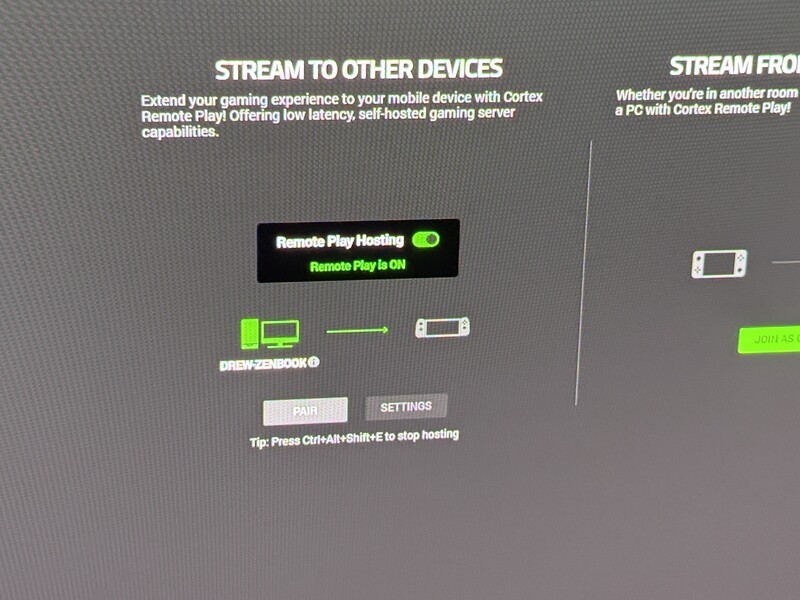
If you have trouble like I did, do this:
- Download and open the Razer Remote Play app.
- Download the Razer Nexus app and sign in with Razer ID.
- Open Razer Cortex on your PC.
- Navigate to Remote Play in Razer Cortex (it's in the top menu bar).
- On the left, make sure to toggle on Remote Play Hosting.
- Click on Pair.
- Once your PC finds your phone (make sure they're on the same Wi-Fi), input the code on your phone in the Remote Play app.
- After pairing is successful, launch Razer Nexus and select your paired PC.
Razer Remote Play: Compatibility
Razer PC Remote Play supports:
- Steam, Epic Games, PC Game Pass, and more
- iOS 18 and Android 14+
- Windows 11

Where to Get it
You can download Razer PC Remote Play from the App Store and Google Play.
Does Razer Remote Play Work Well?
Overall, the experience with Remote Play on Razer has been pretty good.
Set-up didn't work automatically for me, but it wasn't too difficult to get back on track (see my instructions above if you're struggling).
The quality of the gaming experience definitely varied from title to title.
Playing Uncharted 4 was good (slightly reduced frame compared to what I expected, but, overall, fine. However, Returnal was unplayable (too choppy to play). Both of these titles were tested on the same Wi-Fi network, on the same device, within minutes of each other.

I also was using the Razer Kishi Ultra (which, after testing extensively, we think is a top-notch mobile gaming controller) and loved how fluidly the features integrated with the controller, including the haptic feedback. Quick note, if you're having connection issues, unplug the controller, go to Accessibility & Convenience in Android settings, and toggle on OTG connection (it will not be selectable unless the controller is unplugged).
While the experience isn't perfect, it is pretty amazing that we live in a time where a free app can allow us to access our most-loved PC games right on our smartphones, whether we're 10 feet from our computer or 10,000 kilometres away.

Remote Play is definitely not going to level up to the gaming experience you have when playing directly on your PC. However, if you're looking to squeeze in a few extra hours of gaming during breaks at work or any time you have five to 10 minutes to pull out your smartphone, it's a great way to chip away and progress through your games when you're on-the-go.
Read more

Best Android Smartphone Controller 2025
There's no shortage of options when it comes to controllers for Android phones. For the best gaming experience, there's one choice that is a tiny bit better than some of the premium options. Read on to learn more!

For the best gaming experience, slide your iPhone into a controller!
iPhone 15 Pro and Max open up new gaming possibilities on iPhone. But proper gaming needs buttons, and joy sticks and D-Pads! Fortunately, there are some great options to slide your iPhone into a controller grip for a proper gaming session.

Best iPad Mini gaming controller - almost the best iPhone controller
The Razer Kishi Ultra is the highest quality mobile gaming controller the company makes and the experience of using this with iPhone and iPad is (nearly) perfect!

Best accessories for the Google Pixel 9a
This budget-friendly phone punches above it's weight for features and specs. You can get the most out of your new Pixel by pairing it with some quality accessories!