
We may earn a commission for purchases using our links. Learn more.
Picture this, you've just pulled that brand new iPhone Pro Max model out of the box. You're so excited to fire it up. You transfer all your data and are admiring that super large screen, only to discover that once you actually start typing and using it that big screen is, really, really, really big!
Whether you've inherited a hand-me-down Pro Max or made the leap from a smaller screen model, one of the biggest changes with this model of iPhone is navigating that large display.
iPhone 16 Pro Max has the largest iPhone display ever created at 6.9 inches!
Particularly when it comes to one-handed use, typing on iPhone 16 Pro Max can be a bit tricky. Here are some tricks you can use to enjoy all that screen real estate, without having the phone feel to unwieldy bulky when you're typing.
How to shrink your iPhone keyboard
Did you know you can shrink your iPhone keyboard? This is available on all modes of iPhone but can be very handy for iPhone Pro Max models, particularly when you're typing with one hand.
Check out this video below to see the feature in action:
If you want a quick recap of how to do this yourself:
- Tap on any text box within an app (eg. Messages).
- Tap and hold the Emoji icon (bottom left).
- Tap on one of the three keyboard layouts.
This shrinks your keyboard to a more manageable size and positions it to the side of the screen you most frequently use for typing. To turn return your keyboard to the normal layout, simply tap on the large arrow to the side of your shrunken keyboard.
How to use voice to text in Messages on iPhone
You've probably asked Siri to send messages on your behalf, but you can also just dictate text right from within many apps including Messages.
This is a basic function built into iOS, but that microphone button can blend some seamlessly into the user interface, that if someone doesn't point out that it's there and what it's for, you may never know how this can make your life easier.

Here's how to dictate text on your iPhone:
- Tap on any text box within an app (eg. Messages).
- Look below your digital keyboard to the bottom right and tap on the microphone icon.
- Begin dictating your message, text, or note.
- Tap the microphone button again to end transcription.
Swap in a REAL Keyboard
Clicks for iPhone allows you to add a real physical keyboard to your phone! For some this will be a throwback to the BlackBerry days, for others it will be their first time using a keyboard with their phone.

Clicks calls this device a "typing instrument" which makes sense, because like any instrument it takes a little practice to master. By downloading the Clicks app you can get some helpful tips to learn about built-in features that can help you control key functions built into iOS.
By having a physical keyboard, you also free up ALL that real estate available on your phone's screen, allowing you to see more while doing more. For people who feel like they can't be productive unless their behind the real keyboard of their laptop, this is a great way to get things things done, right from your phone.

Clicks for iPhone
Clicks for iPhone was released in 2024 for certain iPhone 14 and 15 models which we did a deep dive review on. The iPhone 16 model includes many refinements like built-in MagSafe, redesigned keys and new colour options. I've been using Clicks on my iPhone for the past several months and aside from enjoying physical buttons, I love how much screen space is freed up by hiding the digital keyboard.
iPhone 16 Pro Max
The iPhone 16 Pro Max is a Apple's largest and most powerful phone available now. While some people may not want such a large phone in their pocket, having that massive display for work and entertainment is so great. Plus it's an amazing device for gaming on the go.

With the tips shared in this article, hopefully you'll find your Pro Max iPhone is even more enjoyable to use! Hit me up on Instagram if you have any questions and feel free to share this article with a fellow Pro Max user you think might find this helpful.
Read more

Clicks Keyboard review: World's most productive iPhone 15 accessory
I switched from the iPhone's digital keyboard to try a physical one. Typing with real buttons brings back BlackBerry nostalgia, but doing it on an iPhone is surreal and changes how you want to use your device.

Unboxing Every Apple Product Released On Sep 20
On September 20th, 2024 Apple released updated versions of their core products: iPhone, Watch, and AirPods. If you need a quick primer of what's launched, read on!

The Cheat Sheet For Apple's September Announcements
Apple announced A LOT of stuff at the first big fall event of 2024. If you need a quick primer on the new iPhone 16 models, the latest AirPods or the new Apple Watch, we got you!
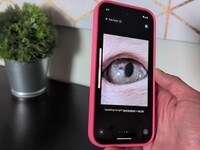
Pixel 9a Review: How can it be this cheap AND this good?
Google has just released their best a-series phone to date!